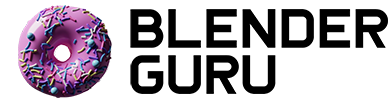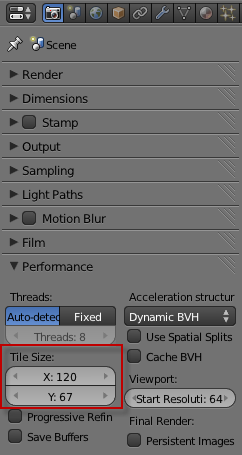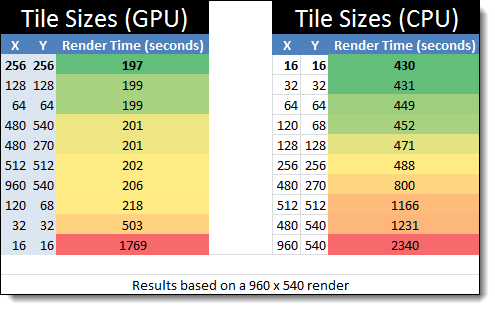4 Easy Ways to Speed Up Cycles
Did you know that the Blender Internal render engine has been discontinued? *gasp!*
I know. Apparently the decision was made 2 years ago that the Internal Render Engine development would cease, and be focused on Cycles instead.
For some reason this news was never broadcast to the community, so I'm doing it right now.
What does this mean? It means that the future of Blender will likely be Cycles only. If you haven't made the switch already, then you may want to consider it. This tutorial may help.
I posted this news recently on the Blender Guru Facebook Page and besides the initial shock, the overwhelming response was "Noooo! Cycles is too slow!"
But here's the thing: Cycles can be fast. Competitively fast in fact. But you have to know how to tweak it.
In the words of Thomas Dinges (developer), "The Internal rendering engine was built for speed, but if you wanted realism you had to turn stuff on. Cycles is the other way round. It's built for realism, and if you want it fast you have to turn stuff OFF." (said during a conversation at the 2012 Blender Conference).
So without further ado, here's a list of 4 Easy Ways You Can Speed Up Cycles...
1. Switch to GPU rendering
This may sound like an obvious tip to some of you, but a lot of users aren't aware just how much faster GPU rendering is.
Take this scene for example:
BMW Benchmark Scene by Mike Pan – Download it here.
On a CPU it renders in 9 minutes 34 seconds.
On a GPU it renders in 46 seconds.
"Whaaaaaaa...!"
That's right. Simply by changing one setting you can improve your rendertimes by x12! It's the single best thing you can do to improve your rendertimes.
To enable GPU rendering, go to File>User Preferences>System and under Compute Device, check CUDA. Then in the render panel you will have the option to change the device to GPU (screenshot).
NOTE: GPU rendering is currently only possible on Nvidia graphics cards. Support for AMD cards has been put on-hold due to driver and hardware limitations.
2. Reduce the amount of bounces
Comparison of Bounce settings in Cycles
One of the biggest reasons that Cycles takes so long to render is because it calculates light bounces.
What are light bounces you ask? Light bounces are indirect light that bounces off walls and other objects. It's what makes the scene look so good in comparison to the Internal renderer.
However, this realism comes at the price of render times.
By default the maximum amount of Light Bounces is set to 8. Which is far too high in my opinion. I use Cycles a lot, and I rarely need more than 4 bounces for adequate realism.
To change the number of bounces, go to the render panel and under Light Paths, you'll find Bounces (screenshot). Set the Min to 0 and Max to a low setting. Experiment with the setting till you find a value that achieves a good amount of realism, but without sacrificing too much in rendertimes.
For even more fine tuning, you can adjust the amount of bounces for individual light path types like diffuse, transmission and glossy. In the example above, I would set the Transmission amount higher than others as it is the most noticeable when reduced.
3. Change the Tile Size
Another awesome, yet relatively unknown way of reducing render times, is to change the "Tile Size".
What are Tiles? Tiles are those little boxes that appear on your screen while blender is rendering.
Tiles are awesome, because it allows the processor to focus on a smaller portion of the scene and save memory, thus reducing crashes.
Blender always had the ability to change the number of tiles, but recently a code change made it so you can change the exact tile dimensions:
The new way of tiling in Blender…
That's right. Tiles are no longer defined by their count, but by their size in pixels. This was introduced because certain sizes render faster than others. (If you don't have Tile Sizes, download the latest trunk version of Blender.)
I conducted some studies using this scene, and came to these results:
Yes... Tiles matters a whole lot more than you may have thought.
Interestingly, the fastest render time for CPU is the slowest on the GPU. This due to the GPU only being able to render one tile at a time, so it doesn't benefit from more tiles.
In summary, the optimal tile size for GPU is 256 x 256. For CPU it's 16 x 16. And if those don't work for you, try to keep it in the power of 2s (eg. 128, 256, 512, 1024), as the processor handles these faster.
4. Reduce Your Samples
Put this one in the "duh" category, since most people already know it. But samples are the biggest time sucker of all, so I need to mention it.
What are Samples? Samples are the noise that appear as your scene is rendering. In the render panel you define the number of samples, and then blender stops once it reaches it. The more samples, the clearer, but longer your render is.
More samples are generally good. But there comes a point where more samples does almost nothing.
Take these two examples:
2000 samples – 9 minutes
5000 samples – 21 minutes
Did you really need those extra 3000 samples? Unless you're a pixel scientist (I'm sure the job exists somewhere) you probably wouldn't have noticed much of a difference. And if you did, you could always put the render through photoshop to clear up any remaining noise.
If you're only rendering a still, an extra 12 minutes probably isn't anything to stress over if it's for the final render. But if you're rendering an animation? Well those frames will add up very quickly.
Moral of the story: Don't go overboard on the samples, because the audience probably won't notice anyway. Experiment and see how few samples you can get away with.
Got a tip for speeding up Cycles? Post it in the comments below.