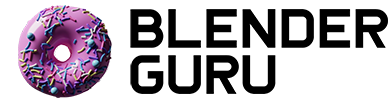Blender 3.0 Beginner Donut Series
There’s a new Donut Tutorial for Blender 4.0!
Watch Now: Blender 4.0 Beginner Donut Tutorial
This free Blender beginner tutorial series will teach you the basics of Blender 3.0 from a beginner perspective.
You’ll learn the basics of:
User interface
Modelling
Materials
Lighting
Texturing
Geometry Nodes
Animation
Rendering
Compositing
This is 100% free!
Part 1: The basics
In this video you’ll learn the basics of moving, rotating and scaling objects as well as navigating the interface and 3D viewport.
Links:
Chapter marks:
1:15 The basics
2:45 Moving objects
4:04 Axis snapping
5:08 Rotate and Scale
6:20 Orbiting
7:18 Scaling the interface
8:31 Panning
9:01 Zooming
9:24 Focus on object
10:14 Align View to Axis
11:21 Orthographic/Perspective View
13:00 Properties
14:12 The outliner
14:55 Camera view
15:28 Keyboard shortcut PDF
Part 2: Object Editing
In this video you’ll learn how to add objects and edit them with proportional falloff.
Links:
Chapter marks:
0:30 Adding objects
1:40 Object parameters
5:38 Real-world measurements
7:24 Applying scale
8:15 Flat & Smooth shading
9:42 Subsurf modifier
11:52 Edit mode
14:44 Proportional editing
17:55 Shrink/Fatten (Move along normals)
20:05 Bonus: Select Random
Part 3: Modifiers
In this video you’ll learn how to use modifiers, extrusion and other modelling tools.
Links:
Chapter marks:
0:00 Intro
0:49 Selecting half the donut
1:45 X-Ray mode
2:21 Duplicating a mesh
3:00 Making duplicate own mesh
4:06 Selecting connected vertices
5:06 Making meshes THICK
6:30 Subtle value changes
7:26 Changing the order of modifiers
Part 4: Modelling
In this video you’ll learn how to use snapping, shrinkwrap and modifier stacks.
Links:
Part 5: Sculpting
Part 6: Rendering
In this video you’ll learn how to render with Eevee and Cycles, what the main settings are, and how to get the best results in the least amount of time.
Links:
Part 7: Texturing
In this video you’ll learn the basics of procedural texturing; how to use material nodes, noise texturing, and create bump mapping.
Links:
Part 8: Texture Painting
In this video you’ll learn how to use the texture paint functionality, and add it into your node setup.
Links:
Part 9: Geometry Nodes
In this video you’ll learn how to create a simple scattering system for sprinkles using the new fields system in 3.0.
Links:
Part 10: Random Colored Sprinkles
In this video you’ll learn how to make geometry node system use sprinkle variations, and random colors for each.
Links:
Part 11: Animation
In this video you’ll learn how to use camera framing, aspect ratio, playback, frame rate differences, keyframing.
Links:
Chapter marks:
0:00 Intro
0:42 Camera Framing
9:21 Playback and Frame Rates
11:53 Adding Keyframes
13:01 Frame Dropping
14:43 Keyframing the donut rotation
Part 12: Floating Particles
In this video you’ll learn how to create floating particles with geometry nodes to liven up our donut.
Links:
Part 13: Lighting
In this video you’ll learn how to create a basic three-point lighting setup.
Links:
Chapter marks:
0:00 Intro
1:26 Revealing form
3:17 Shadow size
5:40 Inverse Square Law
9:44 Fill lighting
12:43: Color Management Looks
15:41 Checking light exposure
17:10 Rim lighting
23:35 Common problems to avoid
Part 14: Compositing
In this video you’ll learn how to use the built-in compositor to change background colors, add gradients, specular glare, color grading, chromatic aberration and sharpening.
Links:
Chapter marks:
0:00 Getting started
3:03 Changing the background color
5:45 Creating gradients
10:45 Specular glow
18:05 Color grading
21:34 Chromatic Aberration
23:38 Sharpening
26:38 Isolating the glow
Part 15: Rendering
In this video you’ll learn all the render settings of Cycles and Eevee. Samples, noise thresholds, the biggest time speed up (SSS OFF!), motion blur, DoF (depth of field), and Eevee render settings.
Links:
Chapter marks:
0:00 Intro
0:49 Cycles Rendering: Samples
05:25 Noise Threshold
10:31 Subsurface Scattering: OFF
12:46 Motion blur
13:38 Depth of field
15:28 Persistent Data
16:18 Hardware Device
17:10 Light Paths
19:53 Eevee Rendering Setup
22:25 Contact shadows
25:00 Screenspace reflections
25:30 Ambient Occlusion
26:54 Eevee samples
27:53 Final render settings
Part 16: Finale
In this video you’ll learn how to save your animation as an MP4. Also some tips for perfecting your donut before rendering
Links:
Chapter marks:
0:00 Intro
2:44 Correct sprinkle size
4:15 Ideal sprinkle coloring
5:12 Sprinkle distance and rotation
7:24 Animation improvements
9:15 Floating sprinkle volume size
11:35 The f-Stop
13:13 Final file format
18:09 Compiling the video
23:58 Bakers Dozen NFT Teaser
25:01 What to do next?