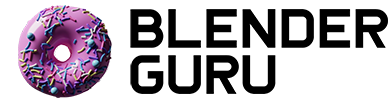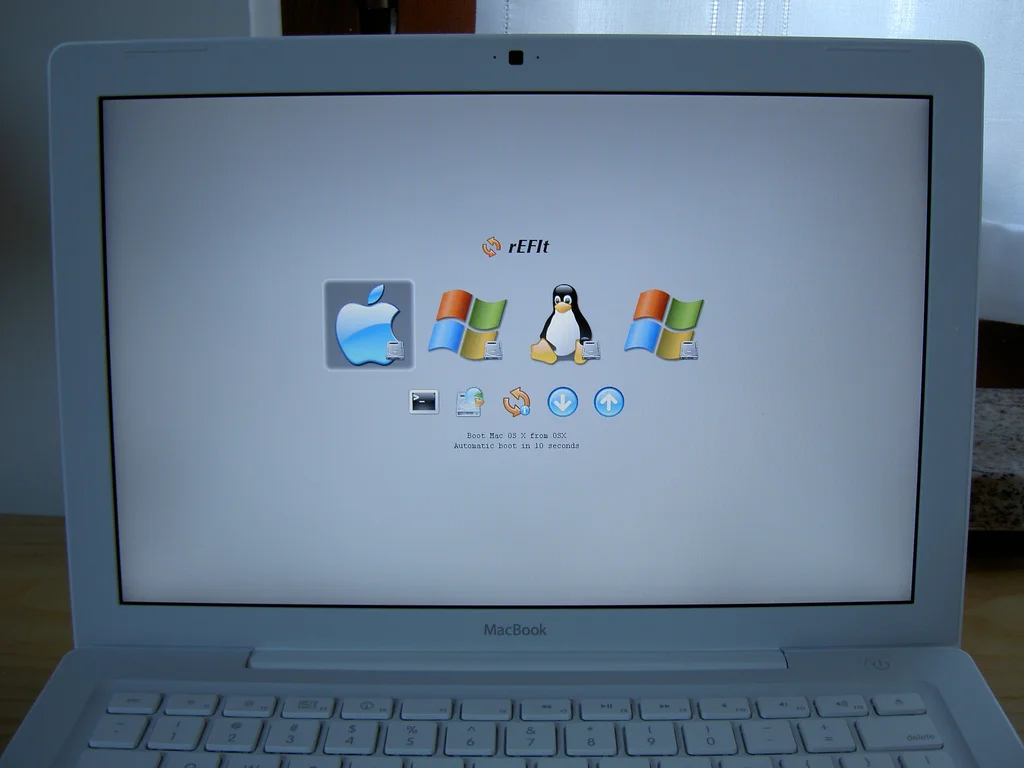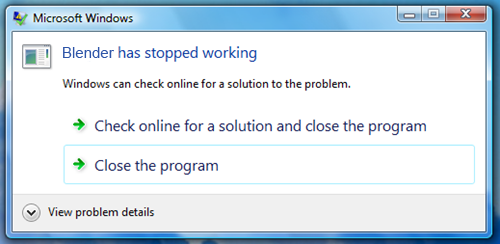The Ultimate Guide to Buying a Computer for Blender
Ever since I started Blender Guru I've had countless emails from people asking me for advice on what PC they should buy. We've all bought PC lemons in the past, so I can see why this would be a common question. Now before we move on, let me start by saying that your PC is only as good as your skill. If you're bad at Blender then buying a $4000 computer isn't likely to help you much. But if you constantly find blender crashing due to the size of your scene, or the poor rendertimes are stunting your potential, then an upgrade may be in order.
Now that we've got that out of the way, let's talk about getting a PC specifically built for Blender...
Operating System
Everyone has their own preferences in terms of usablity and stability, but for me the winner is Linux. In the past I've used blender on both Windows and Linux, and I found that Linux crashes less, handles memory better and generally runs more smoothly than a windows operating system.
However... what most users don't tell you is that Ubuntu can be a royal pain in the arse to use.
If you come from a windows background (like me) then expect to be punching holes in the wall when you find out that you need to learn complex commands in the terminal just to connect to a wired LAN. It really is like entering another world. Everything is done differently and tasks that would usually take 2 seconds in Windows to setup could take hours to learn in Linux. A technical savvy person may say that Linux is a piece of cake, but to me it was an absolute nightmare.
So for that reason I actually recommend Windows 7. It's fast, easy to use and comes with 99% less headaches than Linux.
EDIT January 2013: I'm hoping to try Linux again in the next few months. If my position on this matter changes I'll update this post... if I don't then you'll know where I stand.
Graphics Card
Updated: 13th January 2013 for Cycles
Before the Cycles rendering engine came about, owning a high end GPU card didn't have many benefits outside of being able to sculpt really, really high poly meshes. But now that Cycles has swooped into the scene, the GPU is now the most important factor when buying a computer for Blender.
Cycles thrives on the GPU. Yes, it can render on the CPU as well, but the GPU is immensely faster.
The brand I recommend is Nvidia, because that's actually the only brand that currently works with Cycles. AMD/ATI cards are dead in the water as far as Cycles is concerned. According to the developers, development can't continue due to current AMD driver limitations. So save yourself a whole lotta heartache and buy Nvidia.
Secondly, choose a card that has lots of memory. This is important because the biggest downside to GPU rendering is that crashes frequently in complex scenes due to lack of memory. Which means you'll have to switch to your CPU in order to continue, which is obviously a lot slower. So in a nutshell, the more memory you have, the more textures, geometry and overall complexity you can have in your scene while still rendering on the GPU.
Also, if you've got the cash then dual cards will reportedly increase rendertimes by 1.6x. It's twice the money (obviously), but Cycles does support it and it does pay off in rendertimes. However you'll still be limited to a single cards memory as dual cards don't increase the available memory.
I also highly recommend reading this Blender Cycles GPU FAQ which answers a lot of questions that may be buzzing around your head right now.
CPU
When you aren't rendering on your GPU, you'll be falling back on your CPU. So having a strong CPU can save you in rendertimes for complex scenes.
You'll want a CPU with the most multiple cores as this will allow blender to render more tiles simultaneously. My current CPU has 8 cores, which means blender will render 8 tiles simultaneously. This really pays off in render times.
Cores = Like having multiple CPUs and only paying for one.
Other than that there's really no secret to choosing a CPU. Buy the fastest that you can afford.
RAM
Another very important part to consider is the RAM. Whilst it won't effect your render times, RAM will set the limit on how "epic" your scene can be. Now when I say "epic", I'm really talking about memory usage limits. Everytime you use a large image texture or bake a high resolution simulation you use up RAM. And when you run out or RAM, blender crashes.
Thanks for reminding me to purchase more RAM!
This is especially true for simulations (fluid, smoke, cloth etc.) as this directly impacts how "detailed" your simulation can be. If you had only 2GB of RAM and created a fluid simulation, you may only be able to use a domain resolution level of 100 before blender crashed. But if you upgraded to 16GB you may be able to reach 200.
And who knows, in the future you may even reach over 9000!
You can only go as far as your RAM. So if you're a sim junkie or you plan to use lots of textures and render on the CPU instead of GPU, then load up on the RAM.
Case
You may laugh at why this is on the list, but if you're going to take rendering seriously, then you need to find a PC with adequate cooling.
When rendering my New York Earthquake animation my PC suffered permanent damage, because I used a standard PC case, stuffed into a tiny corner of the room in the middle of summer. As a result, it overheated and refused to turn on.
But hey, at least it didn’t catch fire this.
Standard cases are suited more for air conditioned office environments, not prolonged rendering sessions in your stuffy bedroom. Take note :)
I'd recommend choosing a gaming case as these generally have better cooling than standard cases.
Hard Drive
In terms of speed within blender, you aren't going to see any noticeable difference by purchasing a faster hard drive. So let's focus on stability instead...
The last thing you want is for your hard drive to fail, right? Well unfortunately hard drive failure is a sad fact of life so the best thing you can do is be prepared and create a backup.
And what's the easiest way to do that you ask? Set up a RAID array.
A RAID array. It's a system configuration that uses two physical hard drives to mirror each other, so that if one fails you always have a backup. All you need to do is purchase two identical hard drives and set it up in the BIOS settings. I highly recommend that you do this before the inevitable happens! ;)
My personal PC
Since so many people have asked what my specific PC specs are, here it is:
- OS: Windows 7 64 Bit
- CPU: Intel i7 950 3.06Ghz
- RAM: 12GB Kingston 2000Mhz DDR3
- GFX Card: Gigabyte Nvidia GTX 470 1280MB
- HDD: 2 x 1TB Western Digital Sata 3 (RAID 1 array)
- Motherboard: Gigabyte GA-X58A
- Case: Antec 'Nine Hundred' 750W
- Monitor: 21" Benq Widescreen
- Keyboard: Logitech G15
- Mouse: Microsoft basic optical mouse
Still not sure what to buy?
If you're still unsure which PC components to purchase, then check out the Cycles Benchmark thread. It's currently 42 pages long and is dedicated to benchmarking PCs with Cycles.
Thanks for reading! :) If you enjoyed this post you might also enjoy 4 Easy Ways to Speed Up Cycles.